Walkthrough Menu
- General Tips
- Chapter 1: Options and Settings
- Chapter 2: The Topley Times
- Chapter 3: The Game Map
- Chapter 4: Searching Map Locations
- Chapter 5: Power-ups
- Chapter 6: The Wheel of Misfortune
- Chapter 7: After a Search
- Chapter 8: Police Headquarters
- Chapter 9: The Police Computer
- Chapter 10: Awards
General Tips
- There are limitless crimes to solve in Crime Solitaire, but you must successfully solve 52 crimes to win the game.
- Boost your cash by repeatedly scoring combos. For example, clicking three cards in rapid succession will give you a cash bonus for a 3-Up combo - even if you have already won a 3-Up Award.
- An easy way to score huge cash bonuses is to look out for a chain of three or more cards in a single column. Rapidly clicking the same column will give you a 3-Up combo, or maybe more?
- It can be useful to use your gun to complete a Full House, or to continue a long chain of cards if you get stuck.
- Don't waste power-ups for the sake of it. You could really need them later on.
- The Scanner power-up has unlimited use.
- Clearing a single column of cards will give you a $5 bonus.
- Try to avoid situations where you have only one or two columns of cards left. It will make it much more difficult to score a 'Perfect'.
- You can retry a search as many times as you like. Later in the game it will become more important to get 'Perfect' scores and combos in order to reach your goal.
- Some searches will not reveal any new evidence, but you can still win awards and collect bonuses.
- Even if you have found all of the clues, it can still be important to search other locations in order to raise enough money for warrant.
Chapter 1: Options and Settings
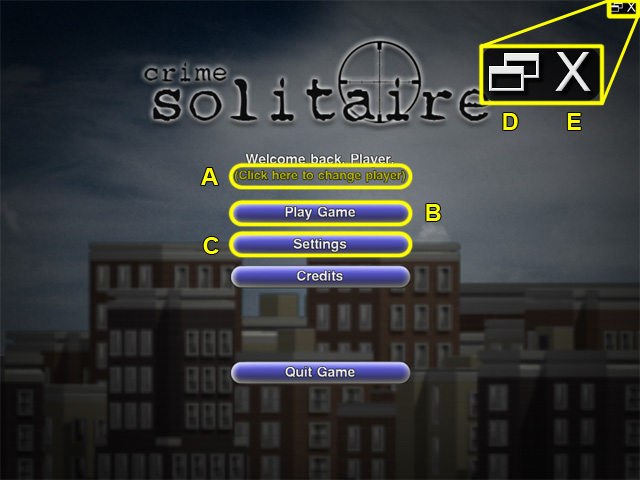
- Left-click on 'Click here to change player' (A) to go to the player profile manager screen.
- To play the game, left-click on 'Play Game' (B). You will be able to continue an existing saved game if you have one, or start a new game choosing between Normal and Expert difficulty modes. You can also choose whether or not to start in Tutorial Mode.
- Left-click on 'Settings' (C) to adjust various game preferences such as windowed/fullscreen mode and volume controls.
- Left-clicking on the Window icon (D) will switch back to windowed mode. This option is only visible in fullscreen mode.
- Left-click on the X icon (E) to pause the game. This option is only available in fullscreen mode.
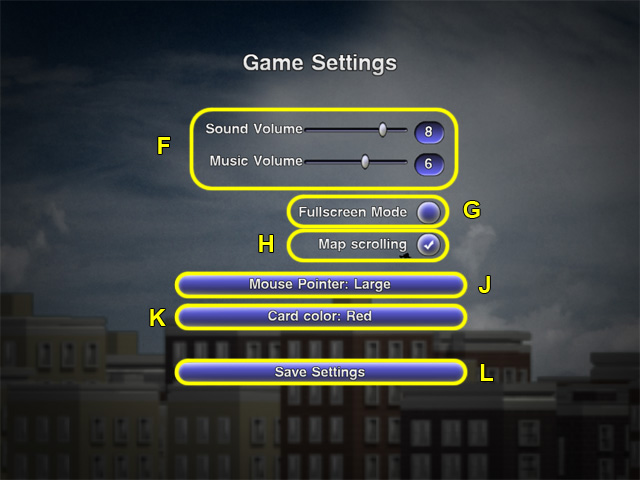
- Drag the sliders (F) to increase or decrease the volume of the game music and sound effects.
- Left-click the check-button (G) to switch between windowed and fullscreen mode. Changes are not applied until you left-click 'Save Settings' (L).
- Left-click the check-button (H) to check or uncheck the Map Scrolling option. With this option checked, the map will scroll smoothly between locations as you click on them, otherwise it will quickly jump to locations that you click on.
- Left-click on the 'Mouse Pointer' button (J) to change the size and type of mouse pointer used. You can choose between Large or Small custom mouse pointers, or use the system default mouse pointer.
- Change the colour of the cards by left-clicking the 'Card color' button (K). You can choose one of eight colours, or automatically choose a random color for each level.
- Left-click on 'Save Settings' (L) to return to the main menu screen.
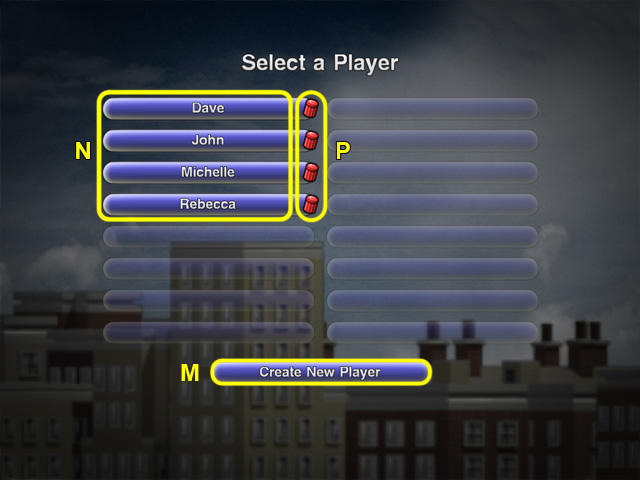
- Left-click on 'Create New Player' (M) to add a new player profile. You can store up to 16 player profiles at any one time, and each player must have a unique name.
- Choose an existing player profile by left-clicking on a player name (N). Player names are listed in alphabetical order.
- To remove a player profile, left-click on the red trashcan (P) next to the name of the player you want to remove.
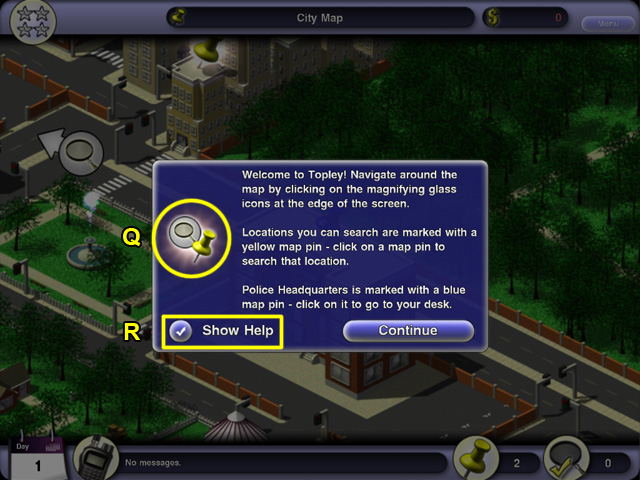
- When you play in Tutorial Mode, pop-ups will appear as you play, giving you advice on what to do when you visit a new area of the game, or when you discover a new feature.
- The icon on the left (Q), when applicable, shows you which area of the screen the tip is referring to.
- If you decide you no longer want help as you play, uncheck the 'Show Help' box (R) before clicking 'Continue'.
Chapter 2: The Topley Times
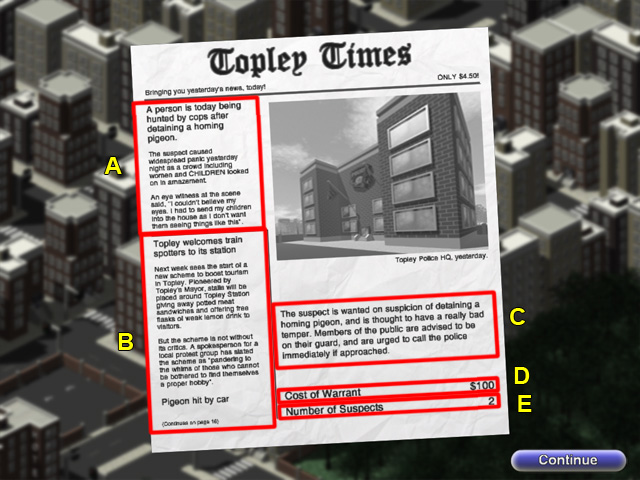
- The Topley Times newspaper regularly reports on your work, and also runs stories about other strange happenings in the area. A bargain at only $4.50!.
- The front page of The Topley Times carries a brief summary of your felon's actions in a typically over-exaggerated manner, often alongside statements from horrified witnesses, shocked at what they have seen (A).
- People do the strangest things in Topley. Whether it's encouraging the trainspotting community to visit, or daring to hold a coffee morning in the afternoon, The Topley Times brings you all the latest gossip (B).
- All you really want to know is what the felon has done. These are dangerous criminal minds and The Topley Times considers it a public duty to encourage its readers to not approach them (C).
- Before you can issue an arrest warrant, you must raise enough money to do so. (D).
- Crimes have between two and six suspects (E).
- Left-click the 'Continue' button when you're done reading.
Chapter 3: The Game Map
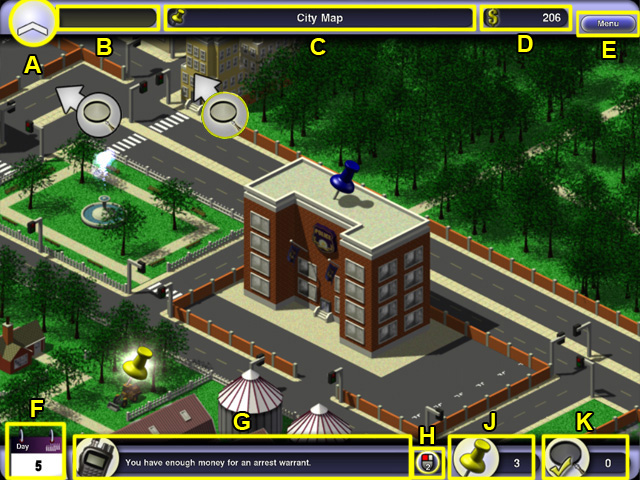
- Topley is a busy town with its own airport, train station, and a number of outlying villages and farmland.
- We all have to start at the bottom! Work your way up the ranks for access to more power-ups including wildcards, scanner and fire-arms. Your current rank is shown at the top left corner. (A).
- Fill up the yellow bar (B) by removing cards and scoring combos to earn a promotion.
- Your current location (C) is shown at the top of each screen.
- You need to raise enough money to issue an arrest warrant. The cost is shown in your police computer, and the cash indicator (D) at the top of the screen glows red until you reach the required amount.
- Left-click on the 'Menu' button (E) to pause the game and view the in-game options. You can also click the window 'Close' gadget.
- Being in The Force is going to give you a long career! The calendar (F) shows you how many days you've been solving crimes for.
- Police HQ always needs to keep in touch with you! The message panel (G) shows any important messages that you might need to read.
- Left-click on the Mouse Icon (H) to read the next message. The number of waiting messages is also displayed here.
- The map pin icon (J) shows you how many locations are visible on the map for you to search. When you are in Police HQ you can left-click on the map pin icon to return quickly to the map.
- The magnifying glass icon (K) shows how many clues you have found so far. You can left-click on this icon to quickly go to the police computer and review your clues.
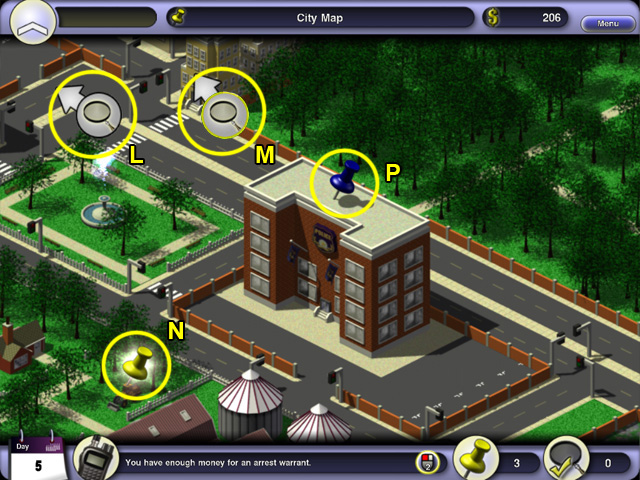
- Navigation buttons (L) are shown around the edge of the screen, with an arrow pointing in the direction of the location they represent. Left-click on the buttons to go to that location.
- You can also move around the map by left-clicking anywhere on the screen.
- When you find new locations after completing a search, they will glow yellow (M).
- Locations you can visit are marked on the map with yellow map pins (N). Left-click on the map pin to search a location.
- The blue map pin (P) represents Police Headquarters. Left-click on it to go to your desk.
Chapter 4: Searching Map Locations
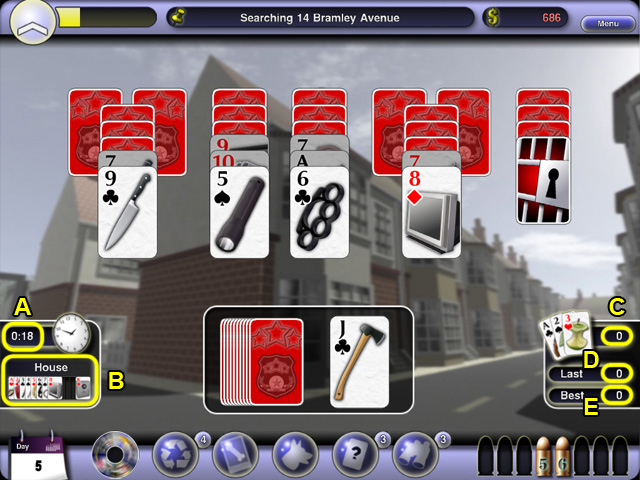
- The timer (A) indicates how long you have been searching a location for. There is no time limit but bonuses and an award are given if you complete the search very quickly.
- Collecting all thirteen card values without using a new basecard is called a Full House. Bonuses and an award are given each time you get a full house, plus you will earn extra ranking allowing you to get a promotion more quickly. The Full House panel (B) shows which cards have been collected.
- By removing long chains of cards, you can earn bonus cash. Bonuses are awarded for a chain of 5, 10, 15, and so on. The indicator (C) shows the length of your current chain.
- The indicator (D) shows the length of your last chain.
- Indicator (E) shows your best chain for this location.

- Some cards (F) are shaded and cannot be played because there are still other cards on top of them.
- Remove cards by left-clicking one card higher or lower than the basecard (G). For example, when the basecard is a Jack, you can play either a ten or a Queen.
- Aces can be high or low, so you can play either a two or a King from an Ace basecard.
- When you can't see a move, left-click on the card stack (H) to reveal a new basecard. There are only a limited number of basecards available per search.
- Some cards are locked (J). To unlock these cards you must find the key located elsewhere in the level. The key is usually - but not always - at the very top of another column of cards.
- There are five types of locked cards; cell door, bombs, stolen vehicles, helicopters and stolen cash. All can be unlocked by finding the relevant key.
- Cash bonuses are given for clearing whole columns of cards.
Chapter 5: Power-ups
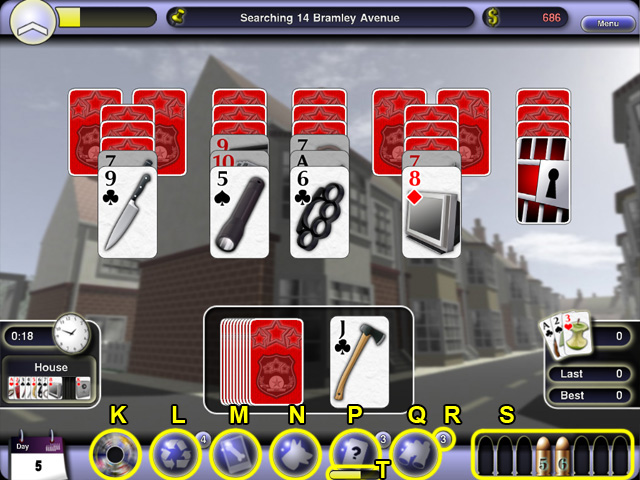
- There are seven types of power-up in Crime Solitaire, and are awarded in the following order as your rank increases.
- Undo (L), Wheel of Misfortune (K).
- Gun (S).
- Scanner (M).
- Search Location (N).
- Wildcard (P).
- Turn Over All Cards (Q).
- Undo (L) - Left-click on this power-up to undo your last move. An extra Undo is awarded each time you complete a level with a 'Perfect' score (removing all cards). You can carry up to five Undo power-ups at once.
- Wheel of Misfortune (K) - Before you can play the Wheel of Misfortune you must remove cards to find it. Once it has been located, the wheel icon (K) will appear at the bottom of your screen. Left-click on it to play the Wheel of Misfortune.
- Gun (S) - Your gun holds up to eight bullets, numbered two to nine. Left-click on a bullet to replace the basecard with the value on the bullet.
- Scanner (M) - Its sometimes useful to be able to see the future! Hold down the left mouse button to operate the scanner and reveal the next card in the stack. Don't forget that because the next card is face down, the image will appear back to front on the scanner!
- Search Location (N) - Quickly search a location with a dog unit. You only have access to one dog unit at a time, and must complete a level with a Clean Sweep award before you can use it again.
- Wildcard (P) - Replaces the basecard with a Wildcard. You can play any card from a Wildcard, and may hold a maximum of three Wildcard power-ups at once.
- Turn Over All Cards (Q) - Using this power-up will reveal the values of all possible cards. Cards will be greyed out and unplayable if they are still beneath other cards. You can carry a maximum of three power-ups at once.
- Some power-ups have an indicator (R) showing how many times you can use that power-up.
- Below some power-ups is an energy bar (T). Completely fill the energy bar to receive an extra power-up.
Chapter 6: The Wheel of Misfortune
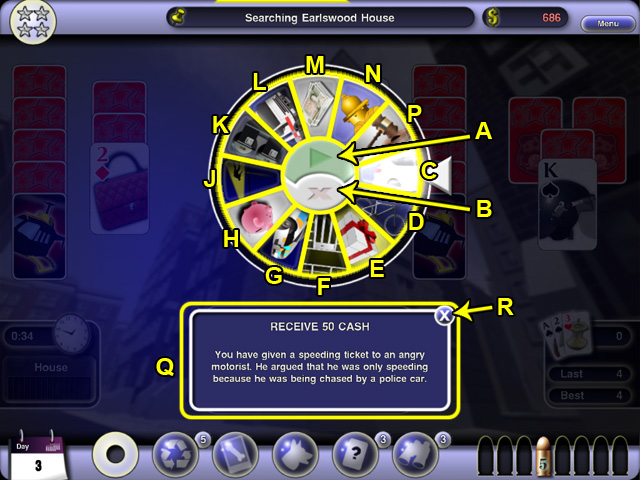
- The Wheel of Misfortune allows you to intervene in other incidents, and a chance to win extra cards or money.
- Sometimes the wheel will cost you money, or remove basecards from your card stack.
- Left-click on the Play button (A) to stop the wheel spinning, or left-click the Cancel button (B) to return to your search.
- You do not have to play the Wheel of Misfortune but it can help if you're running low on basecards. Although you can lose out, there is a greater chance of winning.
- When the wheel stops spinning, the result will be shown in the panel (Q) below the wheel. Left-click the Close button (R) or left-click anywhere on the wheel to return to your search.
- Card segments and their meaning:
- You have given a speeding ticket to an angry motorist (C). Receive cash.
- A quantity of stolen property has been returned to its owner (D). Receive cards.
- You have received a donation from a member of the public (E). Receive cash.
- A prisoner has escaped from custody and is now on the run (F). Lose cards.
- You crashed your vehicle causing severe damage (G). Lose cash.
- Your swift actions have foiled a bank robbery (H). Receive cards.
- You caught a thief trying to break into a house (J). Receive cards.
- You issued a fine to the driver of an illegally parked vehicle (K). Receive cash.
- You have recovered a stolen vehicle (L). Receive cards.
- You have recovered a quantity of stolen cash (M). Receive cash.
- You crashed your vehicle into a fire hydrant (N). Lose cash.
- A former prisoner has sued you for wrongful arrest (P). Lose cash.
- Cash is awarded up to a maximum of $100 per play.
- If cash is lost, you will never lose more than $50.
- You can receive or lose a maximum of three cards.
Chapter 7: After a Search
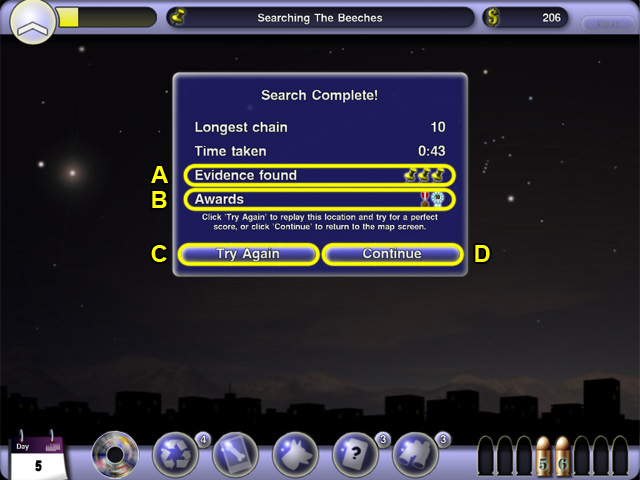
- After a search has been completed, you will be shown the 'Search Complete' screen.
- You do not need to remove all cards to complete a search, but you receive a cash bonus of $250 if you do, plus you will also receive an extra Undo power-up if you have been promoted at least once.
- Whether you remove all cards or not, you will still receive the clues and awards you uncovered.
- There are two types of evidence to find (A); new leads, and clues.
- New leads are shown as yellow map pins.
- New clues are shown as a magnifying glass.
- You are also shown a summary of any new awards you've won (B). Move the mouse pointer over an award icon to see what it was won for.
- You can win awards (and receive bonuses for them) any number of times, but only new awards are shown on the summary page.
- If you complete a search but did not remove all of the cards, you can left-click Try Again (C) to replay the last level.
- When you replay a level, all of your cash, power-ups and rank are reset to the values they had before you played the level the first time. This includes any power-ups you used being restored.
- If you get a 'Perfect' score, or if you use a Dog Unit power-up, the Try Again option is not available.
- Left-click on 'Continue' (D) to return to the map. Once you left-click on Continue, you will not be able to return to this location and search it again, so be sure you've found as much money as you can!
Chapter 8: Police Headquarters
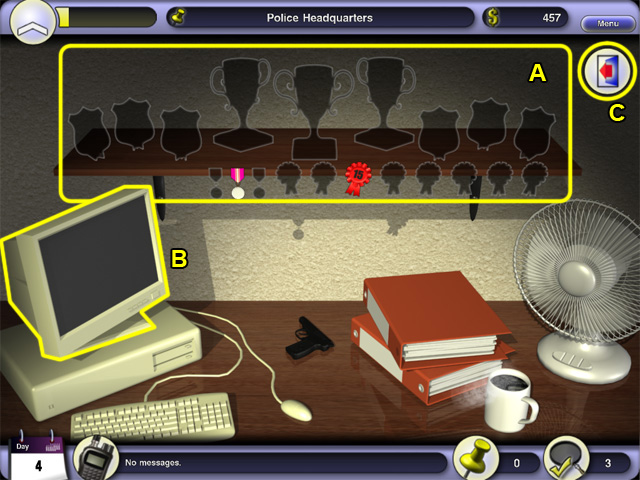
- When you left-click on the blue map pin icon on the map, you will be taken to your desk in Police HQ.
- Above your desk, is your Awards Shelf (A). This shows all of the awards you've won.
- Awards that are shaded have not yet been won.
- Awards that you recently won will glow.
- Move your mouse pointer over any award (including the shaded ones) to read more about them.
- Left-click on the Computer Monitor (B) to log onto the Police Computer.
- Left-click on the Exit button (C) to return to the game map.
Chapter 9: The Police Computer
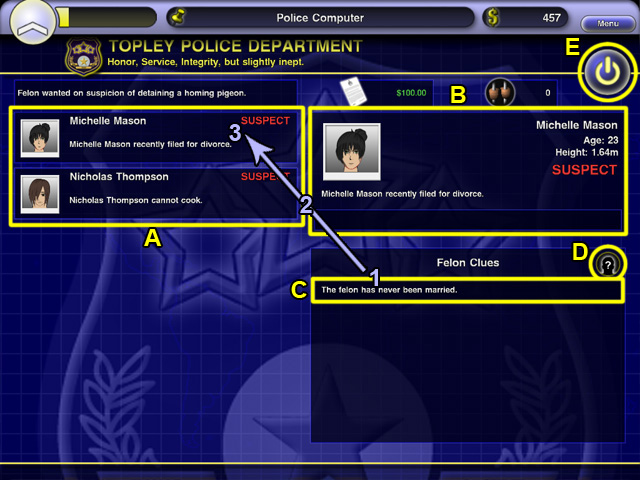
- Use the Police Computer to review suspects and clues.
- If you found a clue during your last search, it will glow white.
- Match up the felon clues with the suspect clues to reveal the prime suspect.
- Clue pairs must cancel each other out, for example 'Michelle Mason recently filed for divorce' should be matched with 'The felon has never been married'.
- Suspects are listed in the panels on the left (A).
- Left-click on a suspect (A) to view their profile in the Profile Panel (B).
- Felon clues are listed in the Felon Clue Panel on the right (C).
- To assign a clue to a suspect, move the mouse pointer over a felon clue (1), then press and hold the left mouse button.
- While still holding the left mouse button, drag (2) the clue onto the corresponding suspect in the suspect list (3).
- Release the left mouse button to assign the clue. When a clue is correctly assigned, the suspect's status will change to 'ELIMINATED'.
- You can have the computer automatically assign clues for you, by left-clicking on the Auto-Assign button (D).
- The Auto-Assign button is only visible when there is at least one Felon Clue that can be matched to a suspect.
- To log off the computer and return to your desk, left-click the Log Off button (E).
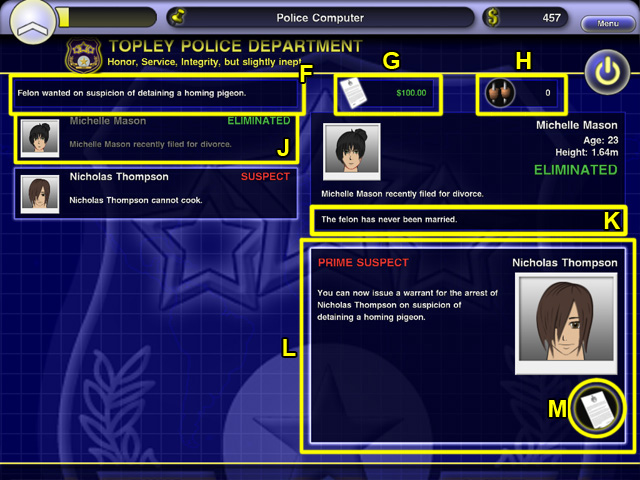
- When all possible clues have been assigned you will be left with a Prime Suspect.
- The felon's crime is shown at the top of the computer screen (F).
- The cost of the arrest warrant (G) and number of crimes you've already solved (H) are also shown at the top of the computer screen.
- Suspects who have been eliminated from your enquiries will be shaded (J).
- You can left-click on any suspect to view their profile, which will also show you any clues which have been assigned to that suspect (K).
- When you discover who the prime suspect is, the Felon Clue panel will contain the details of the Prime Suspect (L).
- If you raised enough money for a warrant, left-click on the Issue Warrant button (M) to arrest and charge the suspect.
- If you did not raise enough money, you can go back and search more locations if there are any, indicated by yellow map pins on the map screen.
- If you don't have enough money, and there are no locations left to search, then you must close the case by left-clicking the 'Close Case' button, which will appear instead of the Issue Warrant button (M).
- If you successfully charged a suspect, your cash indicator will reset to zero ready for the next case.
- If you closed the case, you will keep your cash for the next case, making the goal easier to achieve.
Chapter 10: Awards
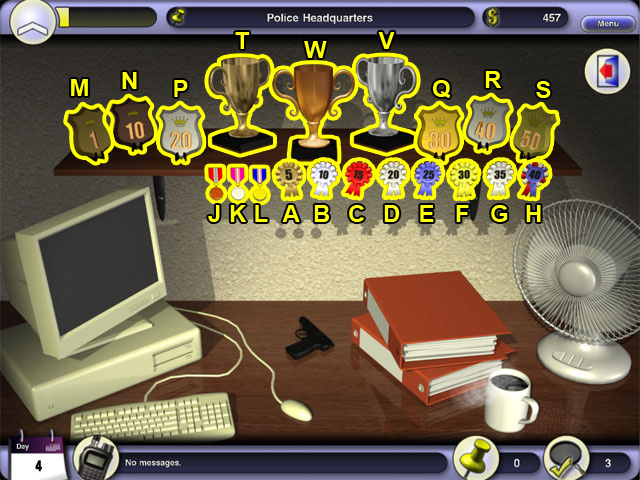
- There are twenty awards to win in Crime Solitaire by removing cards in a certain way (combos).
- Move the mouse pointer over an award to read more information about it.
- You can only win each award once; however, cash bonuses are always awarded for repeatedly performing the same combos so this can be a good way to boost your cash.
- Rosettes (A-H) - Rosettes are awarded for removing long chains of cards, in increments of 5.
- You also receive cash bonuses each time you make a chain of 5, 10, 15 and so on.
- You only win a rosette for the longest chain in any search. So if you make a chain of 16 cards you will only be awarded a Red Rosette (C) for a chain of fifteen cards.
- If you then, for example, make a chain of six cards during your next search, you will be awarded a Bronze Rosette (A).
- Medals (J-L) - Medals are awarded for rapidly removing sequences of three, four or five cards.
- To win a 3-Up Bronze Medal (J), you must remove three cards in quick succession. The third card must be removed before the first card lands on the basecard stack.
- This process is the same for the 4-Up Silver Medal (K) and the difficult to obtain 5-Up Gold Medal (L).
- Plaques (M-S) - Plaques are awarded for solving crimes.
- You receive your first plaque (M) upon solving your very first crime.
- Further plaques can be won by successfully solving 10, 20, 30, 40 and 50 crimes.
- Trophies (T-W) - Trophies are won for performing exceptional feats during a search.
- The Bronze Speedplay Trophy (T) is awarded for clearing the deck of cards very quickly. The time allowed is one second per card.
- The Silver Full House Trophy (V) is awarded for scoring a Full House - removing all values of card from Ace to King in a single turn, without turning over a new basecard from the card stack.
- The Gold Clean Sweep Trophy (W) is only awarded to exceptional players. Clear the entire deck to complete your search in a single turn, without using any new basecards, and a Gold Trophy will be yours.
Created at: 2011-08-29

